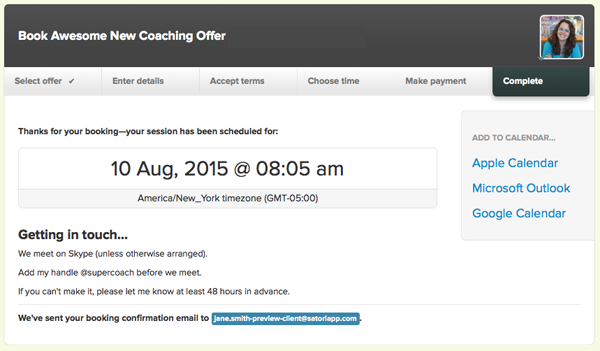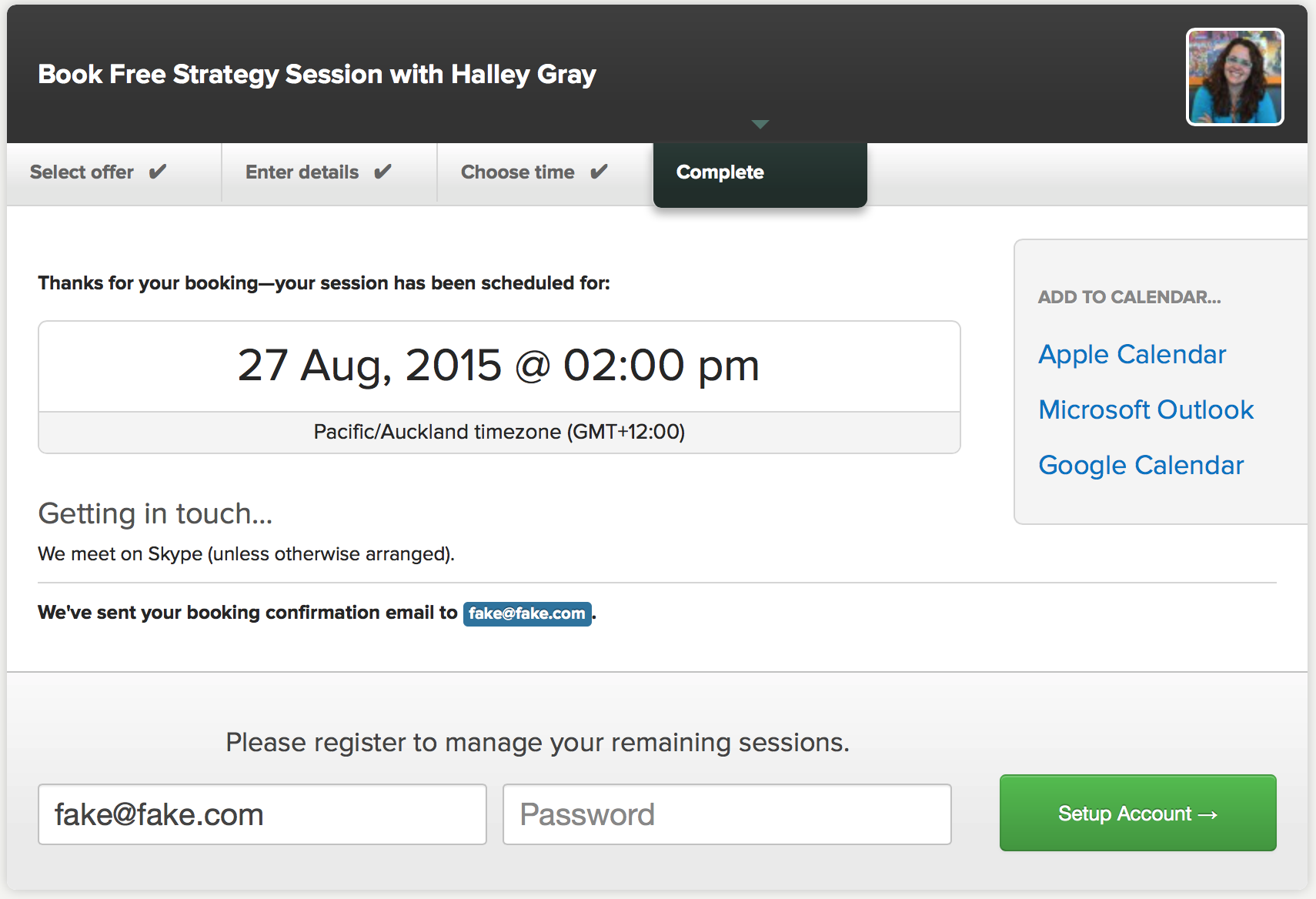What sounds even sweeter than a chirping bird, a tiny kitten’s purr or Beyoncé belting out a tune? That would be a prospective new client uttering the magic words… I want to work with you! (or) TAKE MY MONEY!
You’ve wooed them with your brilliant content and sparkling social media repartee, so now you need to continue the feel-good factor with a smooth, professional sign-up process. Satori’s Offer feature makes it quick and easy. In just a few clicks, your new client can:
- sign up to the Offer (aka an one-off session or coaching package – if you’ve not set up an Offer yet, here’s our tutorial on creating a coaching package in 8 easy steps.)
- accept the terms and conditions of their coaching Agreement
- pay in full or with a payment plan (you can offer different options to make it easier for clients to pay)
- provide you with their contact details
- fill out a new client questionnaire
- schedule their calls
All of this information is zapped straight to your Satori dashboard – your calendar is updated, Agreement activated, payment processed and client details added to your Contacts. Kapow! All the admin is done without you lifting a finger (aka sleeping), so you’ve got more time to get ready to deliver a killer coaching session.
Here’s what your clients see during the sign up process with you!
Getting started
(This is the only thing YOU need to do to sign up a client in a fast, professional and thorough way. The rest is automated by us, Satori (and a wheel full of digital hamsters).)
You’ll need the Booking Link for your Offer. Log in to Satori and go to Offers. Click the cog icon beside the offer, click Get Booking Links, then copy the Direct Link. Use this link in your email to your client, and tell them to simply click on the link to begin.
Step 1—Overview of offer
First the client sees an overview of your offer and what it entails, including the price. (No sticker shock here!)
This is also where you can remind them to create a Satori account after paying, so they can easily manage, reschedule or cancel their sessions via Satori, saving you both dozens of emails.
(Again you’re sleeping while all this happens. So if it seems like hard work remember this is the client and Satori hanging out and sweating out the details.)
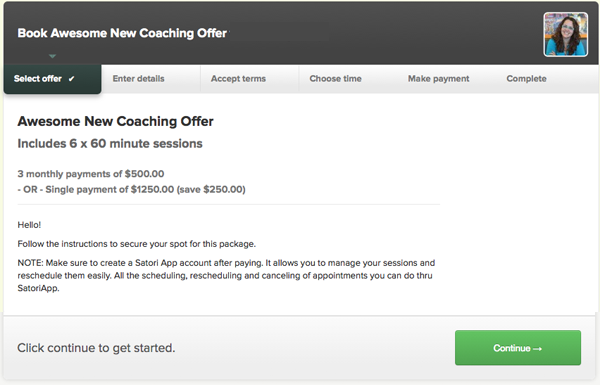
Step 2—Enter contact details
Now they enter their essential contact info including name, email, Skype and phone number. They can add a message to you as well. These details are used to automatically create a new Contact profile in Satori… no more frantic hunting through your Inbox to find a client’s Skype name before a call!

Step 3—Accept terms
Now that they’ve given their name and contact info, it’s time to agree to the terms of working with you. They can read over the terms to get a clear understanding of what you’ll deliver and what is expected of them in return (how early do they need to show up? What happens if you/they cancel the agreement, do you do refunds?), then click the check box to agree to the terms.
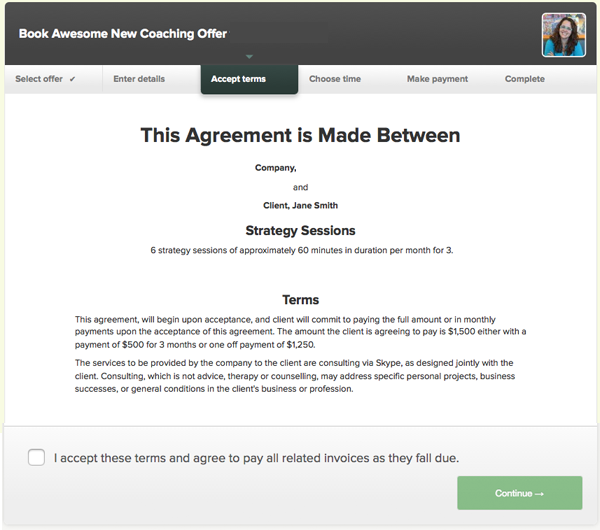
Step 4—Start booking
Your client sees your available call times (which you put in as ‘Availability’ in your schedule before you sent the link when you created your Offer), and Satori automatically converts to their timezone (as set in their laptop)! They can book their first call and it will be added to your Satori Calendar. You’ll be notified of their session times as soon as they’re done!
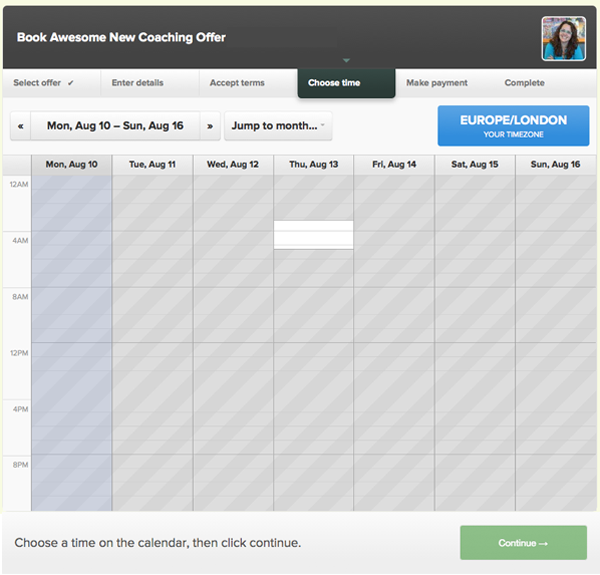
Step 5—Make payment
Now the client pays in full for their coaching offer or chooses a payment plan (if you’ve set one up for them). The client then pays via Paypal the first installment or the full price. Once they’ve paid they’ll be brought back to Satori to finish the signing up process.
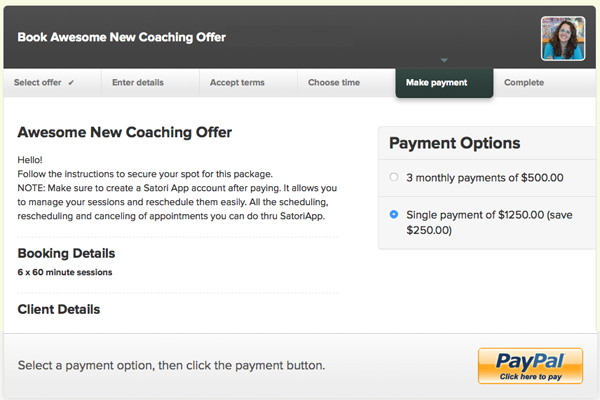
Step 6—Confirmation
Your client is now on the books. They can add their appointments to their favorite electronic calendar with the handy links provided (we also send out reminder emails before your session so being stood up is not an option). You both get an email confirmation and the coaching Agreement will be automatically activated.
Step 7—Create a login (optional)
They should create a login if your coaching offer is multiple sessions (if it’s an one-off they don’t need to).
All they need do is to add their password into the blank field – the email address will automatically populate – and hit the green button to confirm. (If they forget to do this, you can do it for them.)
To manage their coaching package (schedule, reschedule, cancel) they’ll need your business Satori URL which will look like this – WHATEVERYOUPUTASYOURURL.satoriapp.com
Get your on-boarding process super smooth. Try Satori for a month, on us!